CC3Layer is a cocos2d CCLayer that supports full 3D rendering in combination with normal cocos2d 2D rendering. More...
#import <CC3Layer.h>
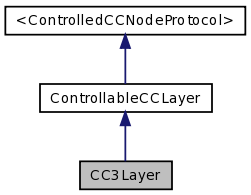
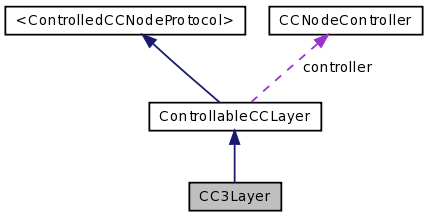
Public Member Functions | |
| (void) | - initializeControls |
| (void) | - update: |
Properties | |
| CC3World * | cc3World |
| BOOL | shouldAlwaysUpdateViewport |
Detailed Description
CC3Layer is a cocos2d CCLayer that supports full 3D rendering in combination with normal cocos2d 2D rendering.
It forms the bridge between the 2D and 3D drawing environments.
The CC3Layer contains an instance of CC3World, and delegates all 3D operations, for both updating and drawing 3D models, to the CC3World instance.
In addition, like any cocos2d CCLayer, 2D child CCNodes can be added to this layer and will be rendered either over or under the 3D world, based on their individual Z-order. In particular, 2D controls such as menus, sprites, labels, health bars, joysticks, etc, can be overlayed on the 3D world simply by adding them as children of this layer. Similarly, a 2D backdrop could be rendered behind the 3D world by adding an appropriate CCNode as a child with a negative Z-order.
CC3Layer descends from CCLayerColor, and will draw a colored background behind both 2D and 3D content if configured with a background color. When using 3D objects that use alpha-blending, keep in mind that the background color does not participate in alpha-blending with 3D models that are drawn over it. The background color will not show through any semi-transparent 3D objects. See also the discussion below about translucent objects when using touch events to select 3D nodes.
To make use of the standard cocos2d model updatating functionality to update and animate the 3D world, use the scheduleUpdate or schedule:interval: methods of CC3Layer to invoke periodic callbacks to the update: method of the CC3Layer instance. The update: method forwards these callbacks to the CC3World instance held by the CC3Layer.
To enable simple single-touch event handling for this layer, set the isTouchEnabled property to YES. Once enabled, single-touch events will automatically be forwarded to the touchEvent:at: method on your customized CC3World instance to support user selection of 3D nodes via touches. For more information on handling 3D node selections, see the description of the method nodeSelected:byTouchEvent:at: of CC3World.
Since the touch-move events are both voluminous and seldom used, the implementation of ccTouchMoved:withEvent: has been left out of the default CC3Layer implementation. To receive and handle touch-move events for object picking, copy the commented-out ccTouchMoved:withEvent: template method implementation in CC3Layer to your customized CC3Layer subclass.
For more sophisticated touch interfaces, such as multi-touch events or gestures, add event-handing behaviour to your customized CC3Layer, as you would for any cocos2d application and, when required, invoke the touchEvent:at: method on your customized CC3World to initiate node selection.
Selection of 3D nodes using touch events uses a color-picking algorithm. When a touch event occurs, the 3D scene is drawn in pure colors behind the scenes and then drawn in its full glory over top. Since the full scene is redrawn as it should be before being displayed, the user sees no visible difference.
However, since the CC3Layer's background color and any background 2D nodes have already been drawn by normal cocos2d CCLayer behaviour and cannot be redrawn during 3D drawing, when a touch event is used to select a node, there is a very slight flicker on any translucent nodes that have nothing behind them except the layer's background color or 2D CCNodes. Opaque 3D nodes are not affected and do not flicker. Nor do translucent nodes that have 3D nodes behind them.
To remove this flicker on translucent nodes during touch event processing, make sure that translucent nodes do not appear directly over the background color of the layer, or over 2D CCNodes. In such cases, use a full 3D skybox in the 3D world instead.
Most 3D games will be displayed in full-screen mode, so typically your custom CC3Layer will be sized to cover the entire screen. However, the CC3Layer can indeed be set to a contentSize less that the full window size, and may be positioned on the window, or within a parent CCLayer like any other CCNode.
You can even dyanamically move your CC3Layer around within the window, by changing the position property (for example, by using a CCMoveTo action). However, if you do want to move the CC3Layer around the screen, be sure to set the shouldAlwaysUpdateViewport property to YES before doing so. See the notes for the shouldAlwaysUpdateViewport property for more info on this.
CC3Layer directly descends from ControllableCCLayer, which means that it can optionally be controlled by a CCNodeController instance. Doing so enables two features:
- Automatic rotatation the layer (both the 2D and 3D components) when the device orientation changes.
- The CC3Layer can be overlaid on a device camera image stream so that both the 2D and 3D worlds can participate in an augmented reality view perspective.
With the CCNodeController attached, either or both of these features can be turned on or off. If neither of these features is required, there is no need to instantiate and attach a CCNodeController, and the CC3Layer can be used without it.
For most applications, you will create subclasses of both CC3Layer and CC3World. The customized subclass of CC3World manages the behaviour of the 3D resources. The customized subclass of CC3Layer manages the 2D artifacts, such as menus, sprites, labels, health bars, joysticks, etc, that you want to overlay on the 3D scene.
Typically, you will create a separate instance of CC3World for each 3D scene. You can also create a distinct CC3Layer for each scene as well or, more typically, reuse a single CC3Layer instance across multiple CC3World scenes by simply assigning a differnt CC3World instance to the layer. Any running actions in the old world are automatically paused, and any running actions in the new world are automatically started. For more information on swapping 3D scenes, see the notes on the cc3World property.
To create and use your CC3Layer and CC3World pair, follow these steps:
- Instantiate your CC3World class, including creating or loading 3D file resources in the initializeWorld method.
- Instantiate your CC3Layer subclass, adding any 2D controls in the initializeControls method.
- Attach your CC3World to the cc3World property of your CC3Layer.
- Invoke the play method of your CC3World to enable dynamic behaviour for the 3D world.
- Schedule regular updates in your CC3Layer instance by invoking either the scheduleUpdate or schedule:interval: method.
- Optionally create a CCNodeController.
- Run your CC3Layer instance either by invoking the runSceneOnNode: method of the CCNodeController with your CC3Layer, or by wrapping your CC3Layer in a CCScene and invoking the runWithScene: method of the shared CCDirector instance.
Member Function Documentation
| - (void) initializeControls |
Template method that is invoked automatically during initialization, regardless of the actual init* method that was invoked.
Subclasses can override to set up their 2D controls and other initial state without having to override all of the possible superclass init methods.
This default implementation does nothing. It is not necessary to invoke this superclass implementation when overriding in a subclass.
| - (void) update: | (ccTime) | dt |
This method is invoked periodically when the components in the CC3World are to be updated.
The dt argument gives the interval, in seconds, since the previous update.
This implementation forwards this update to the updateWorld: method of the contained CC3World instance. Subclasses can override to perform updates to 2D nodes added to this layer, but should be sure to invoke this superclass implementation, or to invoke updateWorld: on the cc3World directly.
Typcially this method is scheduled to be invoked automatically at a periodic interval by using the scheduleUpdate or schedule:interval: methods of this instance, but may also be invoked by some other periodic operation, or even directly by the application.
This method is invoked asynchronously to the frame rendering animation loop, to keep the processing of model updates separate from OpenGL ES drawing.
Property Documentation
- (CC3World *) cc3World [read, write, retain] |
The CC3World instance that maintains the 3D models and draws the 3D content.
If you application contains multiple 3D scenes, you can swap between these scenes by simply setting the value of this property to the new scene.
Any CCActions that are running in the old cc3World instance are paused, and any CCActions pending within the new world are resumed.
Take note that the CCActions of the old world are paused, not stopped, and nodes with active CCActions will continue to be retained by the CCActionManager. To avoid memory leaks, If you are finished with the old world, be sure to invoke the cleanup method as well so that all descendant nodes will be released from their actions.
Setting this property also automatically invokes the udpateWorld method on the new world to ensure that the transforms are up to date before the next frame is rendered.
- (BOOL) shouldAlwaysUpdateViewport [read, write, assign] |
Indicates whether this layer should update the 3D viewport on each rendering frame.
If the value of this property is YES, the 3D viewport will be updated before each frame is drawn. This is necessary if the position of this layer may be dynamically changing. For example, if you have scheduled this layer to be moved around the screen under control of a CCAction, set this property to YES prior to doing so.
You do NOT need to set this property to YES to position the layer during initialization.
The initial value of this property is NO. Unless the layer will actually be moving around, leave this property set to NO, to avoid the overhead of calculating an unnecessary transformation matrix on each frame render.
The documentation for this class was generated from the following file:
 1.7.2
1.7.2